Different iPhone customers have supposedly faced different types of problems after the progression of iOS 12.But the main problem is cellular data that mostly customers faced when trying to connect to the internet with the help of cellular data connection.
If you are facing this problem after installing the iOS 12 software looking for the solution to this problem then in this article, we will tell you the different solutions to solve this problem. So read carefully all the solutions are given below that we suggest and find out the main reason and solution to your problem
How To Troubleshoot iPhone XS With Cellular Update Error:
Before going to the solution side first you have to check the signal of your phone check you’re your iPhone receives signal perfectly or not. If the problem is with your cell signal then first solve it. If the problem still appears after solving the signal issue then follow any of these methods.
Method 1: Enable Or Disable Airplane Mode, Then Restart Your iPhone:
If you are facing this problem for the first time then it is the simple error that affects your iPhone cellular data function. And the best solution to this problem is to restart the function. There are different ways to do this like Airplane mode, mobile data switching, and software restart, all the steps are given below:
- First, you have to touch settings on the home screen of your iPhone
- Then select cell
- Now you have to turn on or turn off your cellular data for a few seconds. If your iPhone cellular data is on then turn it off and if it off then turns it on and again turn it off
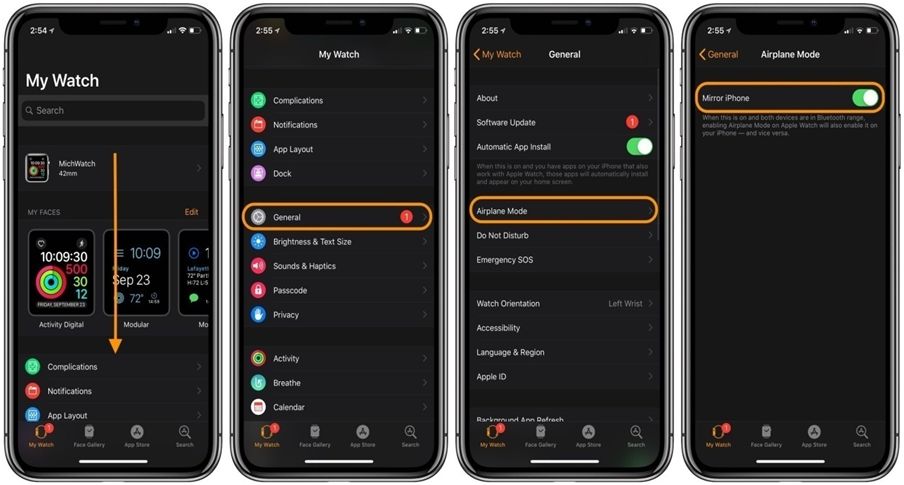
Now if you still have this problem then you can perform the airplane mode solution, this method will fix some minor bugs and failures.
- The first step to go to the settings of your iPhone and then Airplane mode
- Now activate the Airplane mode and this thing will disable the wireless radio
- When airplane mode is activated, restart your phone
- After restarting the phone again go to the settings and then Airplane mode menu
- Now turn off the airplane mode
When you activate the airplane mode, this thing will turn off the wireless radios including Bluetooth connections, cellular data, and Wi-Fi. This thing will give the new restart to your cellular data function
Method 2: Update The Operator Settings On Your iPhone XS:
It is very important to make operator updates, because your iPhone may have a connection error without the update. When you receive the push notification, you are advised to choose Update. What happens if you ignored the message? Don’t worry, in Settings, you can also manually check the vendor update. Simply go to
- Settings of your iPhone
- Then go to generals
- After this go to about section
- As long as there is a network connection and an update available, you will have the option to download it.
In some cases, you may see the requirement to update the operator settings when connecting your device to iTunes. Similarly, click Update or Check to go.
Method 3: Reset Network Settings On Your iPhone XS:
When you do this, you bring the network. The configuration of your device returns to its factory default values, including the APN. Cellular data problem is a minor problem and this procedure is enough to solve it. This is how you do it:
- On the home screen, tap Settings then General and then Reset.
- Touch Reset network settings
- Enter the device password if prompted.
- Confirm the selection
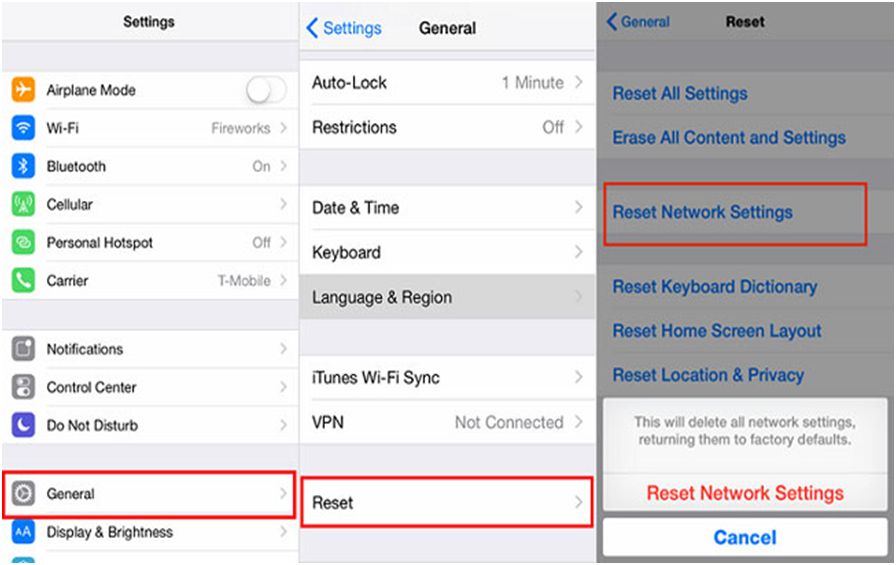
After doing this, the following changes will occur:
- Stored Wi-Fi networks will be deleted.
- Stored tied connections will be deleted.
- Paired Bluetooth devices will be deleted.
- The background data synchronization settings will be activated.
- Restrictive data settings in applications that the client manually activated/deactivated will be reset to the default settings.
- The network selection mode will be set to automatic.
- The preferred mobile network type will be configured in the best way.
If the problem continues to cause problems after these procedures, now it’s time to check the other method to solve this problem
Method 4: Reinstall The SIM Card:
Sometimes cellular data connection errors occur due to the SIM card, means the SIM card is loose or damaged. To solve this problem you have to remove the SIM card and reinstall it. All the steps are given below.
- The first step is to turn off your iPhone
- Now insert the SIM ejector tool into the hole that is present on the side of iPhone
- Now push the tool until the SIM card tray stick out
- Remove the SIM tray and check the SIM card carefully that it is damaged or not
- If SIM card is perfect then after checking put it back in the SIM card tray and insert it into your iPhone
- Now you can turn on your iPhone
Method 5: Reset And Restore The Default Settings On Your iPhone XS:
Still, if you are facing the cellular problem then are facing a big system problem like fatal error and this thing affects the network services including cellular data. In this situation, you have to reset and restore the default settings of your iPhone. First, you have to backup your all-important data. All the steps are given below.
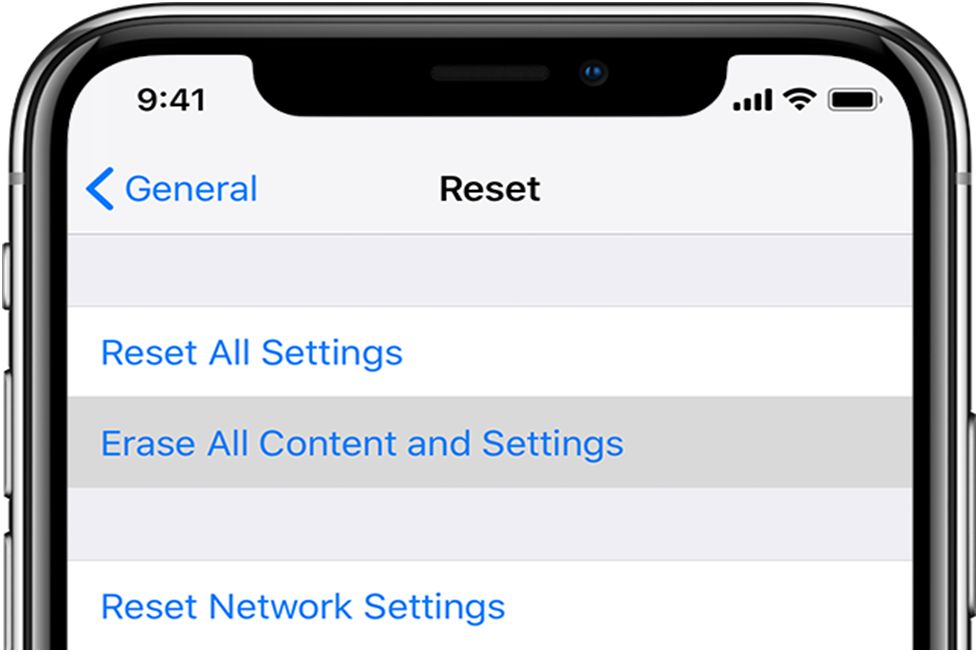
- Go to the settings of your iPhone from the home screen
- Now select general
- After this press the reset
- Now select the Delete all content and settings option
- Now you have to enter the access code
- And then confirm the factory reset
Seek More Help.
After checking all the methods still you have the cellular data connection problem and cellular data does not works on your iPhone then you have to contact your service operator to solve this problem. The other solution of this problem is that you can report this problem to the Apple support for the advanced solution.
Thanks for reading this article. You can subscribe for regular update about technology news and tips via RSS Feed.
