Your system hard drive may start showing diminishing returns after prolonged usage. Here, you store lot of data on hard drive and remove lots of content as well. All this process cause wear & tear on system hard drive that affects its performance negatively. Let’s discuss ways to increase hard drive performance instantly.
Defrag Hard Drive
Over time your system hard drive gets fragmented when you keep on adding and deleting programs and files. Here, it creates bad sectors on your hard drive that affects its performance negatively. Windows offers built-in utility to help you defrag hard drive on your PC. To defrag system hard drive simply follow below-mentioned steps for instant results.
- Open File Explorer and click on This PC option in the left panel.
- Now select the drive that you want to defrag.
- Once selected right-click on it and select Properties from the menu.
- Now you will be on Properties window of selected drive. Here, select the Tools tab.
- Click on Optimize button under Optimize and Defragment Drive option. It will help you find issues and fix them.
- You can click on Optimize button to defrag your system’s drives to run your PC more
- efficiently.
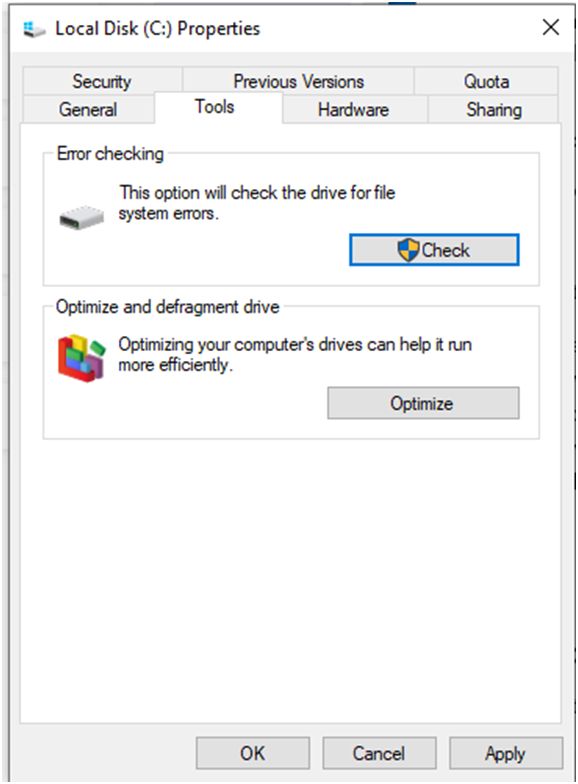
Scan Hard Drive
In addition to that, you should also click on Check button to check the drive for file system errors under Tools tab.
Once you have clicked on Check button, select “Automatically fix file system errors” and “Scan for and attempt recovery of bad sectors” option and tap the Start button.
Delete Temporary Files
When you are online lot of temporary Internet files are generated. These junk files not only occupy valuable disk space, but it also affects your system performance negatively. To get rid of this unnecessary junk simply follow below-mentioned steps:
- Open File Explorer and click on This PC option in the left panel.
- Now select the drive from where you want to clean temporary files.
- Once selected right-click on it and select Properties option.
- Now you will be on Properties window. Here, click on Disk Cleanup button under General tab.
Here, it will scan the selected drive and helps you get rid of all temporary files effectively.
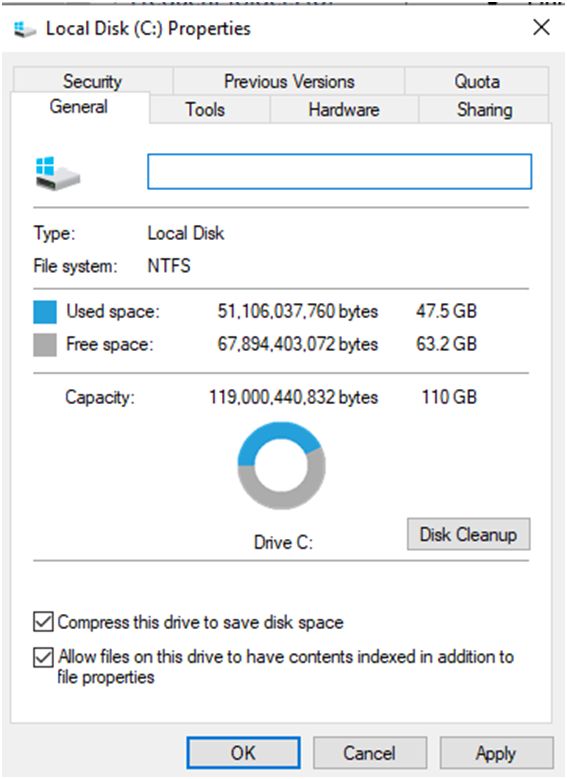
Partition Hard Drive
This quick will help you boost your hard drive performance significantly. Here, you need to distribute system hard disk into multiple partitions for better performance. You can create multiple partitions on your disk for more organized workflow. This smart trick not only helps you speed up response time and boost hard drive performance, but it is also useful to keep your data safe. Here, your data will be safe in other partitions in case something goes wrong with one drive. To partition hard drive storage, follow these steps:
- Search & select Computer Management in the search box on the taskbar.
- On Computer Management window, select Disk Management in the left panel.
- Now select the drive out of which you want to create second partition. Once selected right-click on it and select Shrink Volume option.
- Enter the size by which you want partition to be shrunk and tap on Shrink button.
- Now right-click on the unpartitioned disk space and select “New Simple Volume” option.
- Enter the amount of memory you want to assign to new partition and also select drive letter for newly created partition.
- Select the file system and then format it.
- Tap on Finish button to complete the process and create new partition.
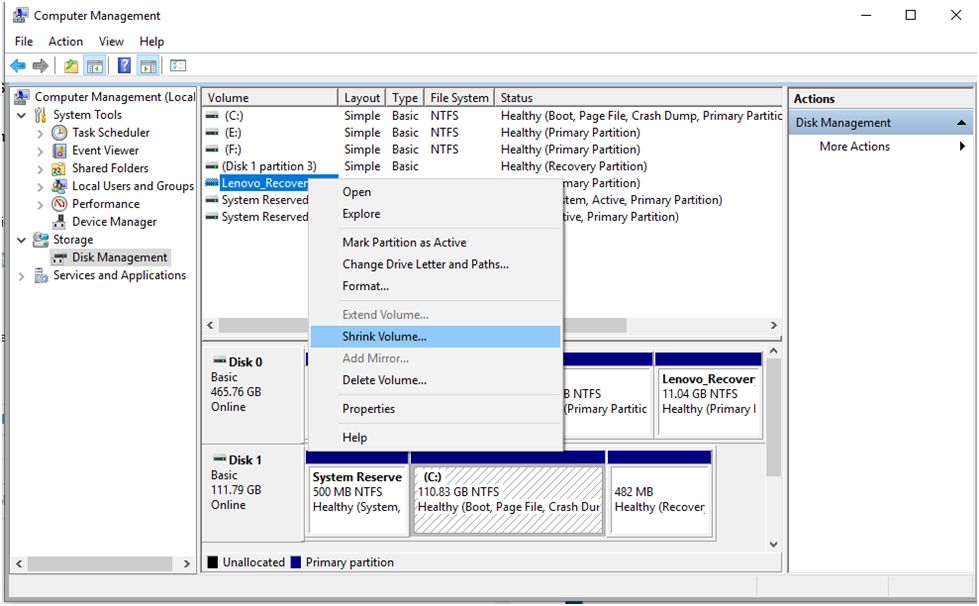
Upgrade Hard Drive
If all the tricks mentioned above fail, then it’s time to upgrade the hard drive. Here, you can also select solid-state drive that offers better option to boost your overall system performance. As SSD or solid-state drive offers seamless user experience with advanced techniques, it also saves lot of your time.
Use PC Cleaner Software
In addition to the above-mentioned steps, you can also try PC cleaner software to increase hard disk performance. Here, it helps you find and clean all junk files on your hard disk and boost overall system performance. Using these smart tools, you can recover GBs of disk space effortlessly.
So, this was a quick review of how you can enhance your hard drive performance on Windows. Do try these steps and share your experience in the comments below.
Ankush Ameria is Working at Systweak. Who loves to write on PC tips, latest software and apps to boost system performance.